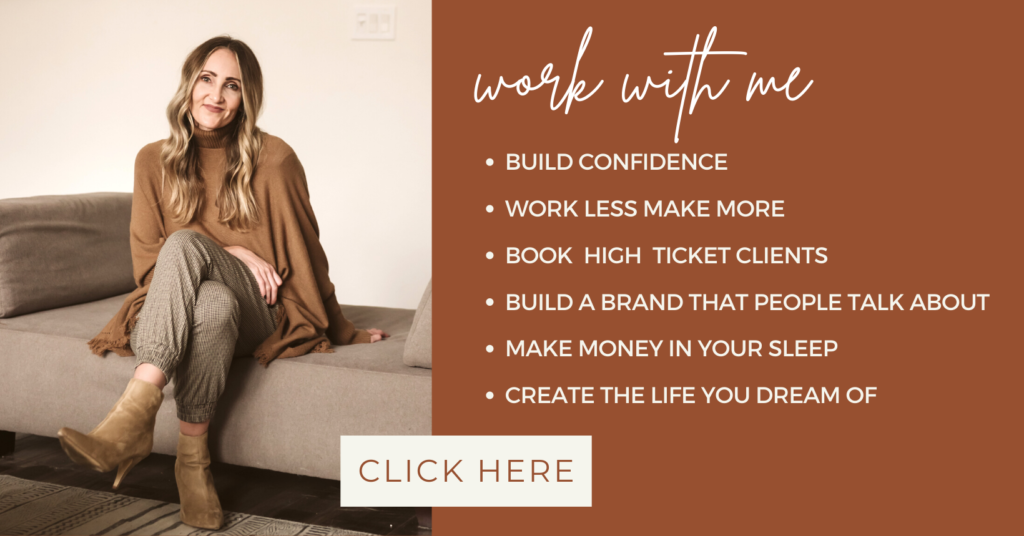brittni schroeder
BLOG
Brittni Schroeder Coaching
HOW TO BACK UP YOUR IMAGES
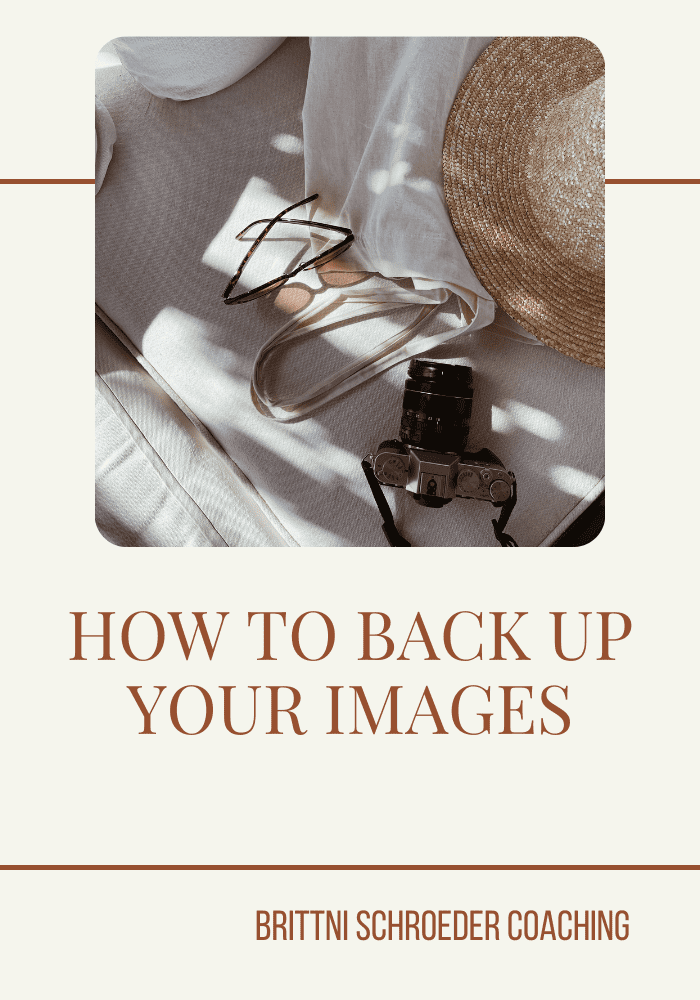
I lost all of my images!
Have you ever screamed that out in terror during the middle of an editing session? It only takes ONE time to lose images to make you realize you NEED to back up your images. We all have heard the horror stories of laptops crashing, external hard drives not working or corrupted SD cards. It gives me anxiety just thinking about it. Being proactive about backing up your images will prevent a mountain of avoidable stress.
A good rule of thumb is to back up your images on three different platforms. This is important not only for your clients, but also for yourself. There will be times when your clients will lose the images you sent them or when the links to their galleries won’t work. It’s crucial to always be prepared. Being reliable and dependable are indispensable qualities when it comes to the success of your business.
HOW, WHERE, AND WHEN TO BACK UP
Regardless of your industry, imagery is central to promoting our businesses. Whether you are backing up images from your DSLR Camera or your phone, it is important to implement a back-up system.
EXTERNAL HARD DRIVE
I use the 3TB My Passport Ultra External Hard Drive to store my images. I create a folder in My Passport (or any external hard drive) and then import my images in Lightroom. The images live on my hard drive, but I am still able to edit them in Lightroom and Photoshop. Once the images are edited, I export them as JPG’s and store them on a separate hard drive. Using an external hard drive has more than one benefit. Storing your images on an external hard drive frees up space on your computer, keeping it uncluttered and able to process faster.
TIME MACHINE
If you are a MAC user, you can use Time Machine. You will need an external hard drive that is at least the same size as your Mac’s internal drive. Turn on Time Machine and select the backup destination. It will back up your entire Mac, including system files, apps, music, photos, emails, and documents. It automatically backs up your Mac and performs hourly, daily, and weekly backups of your files.
ONLINE STORE SERVICE
There are several online storage platforms available. I use Amazon Photo for my iPhone and Backblaze for my desktop and laptop. These programs can be installed and programed to automatically backup every time you open your devices. Other online options are Google Drive, DropBox, and iCloud. Most online services offer free versions to back up your photos, although it’s generally just a small amount of storage space. Storing images online ensures that your images will be safe in the event that your house is robbed or a hurricane strikes.
MEMORY CARDS
This may be an extreme measure, but it only took me one time of losing images to become overly cautious. I have several SD cards that I use. I have made it a habit to only format my cards after all images have been backed up on three different platforms. It’s better to be safe than sorry, right?
Hopefully you’ll never need to use a backup platform, but these are good resources to have in case! And, believe me, your clients will love you for it!