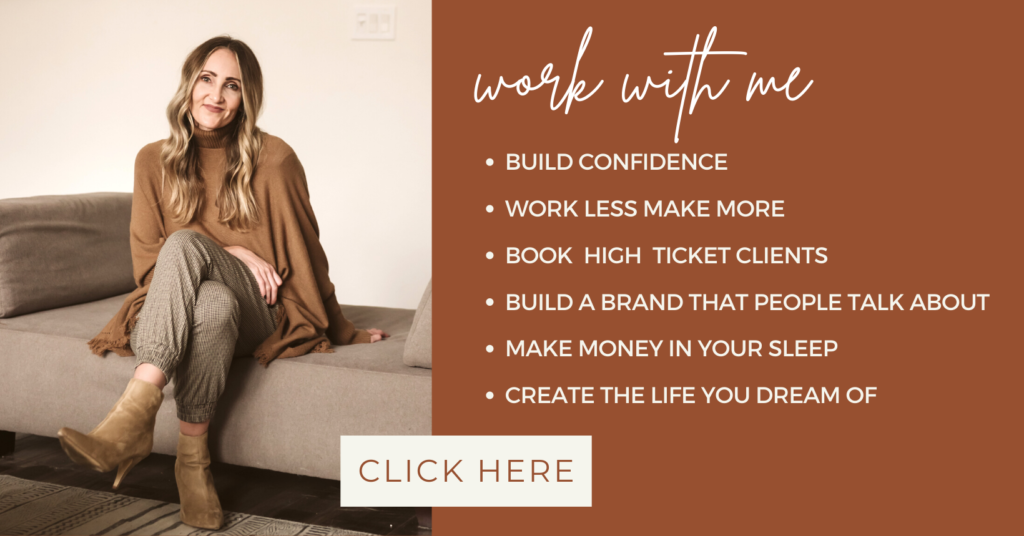brittni schroeder
BLOG
Brittni Schroeder Coaching
SET UP A PROFESSIONAL
EMAIL FOR FREE WITH GMAIL
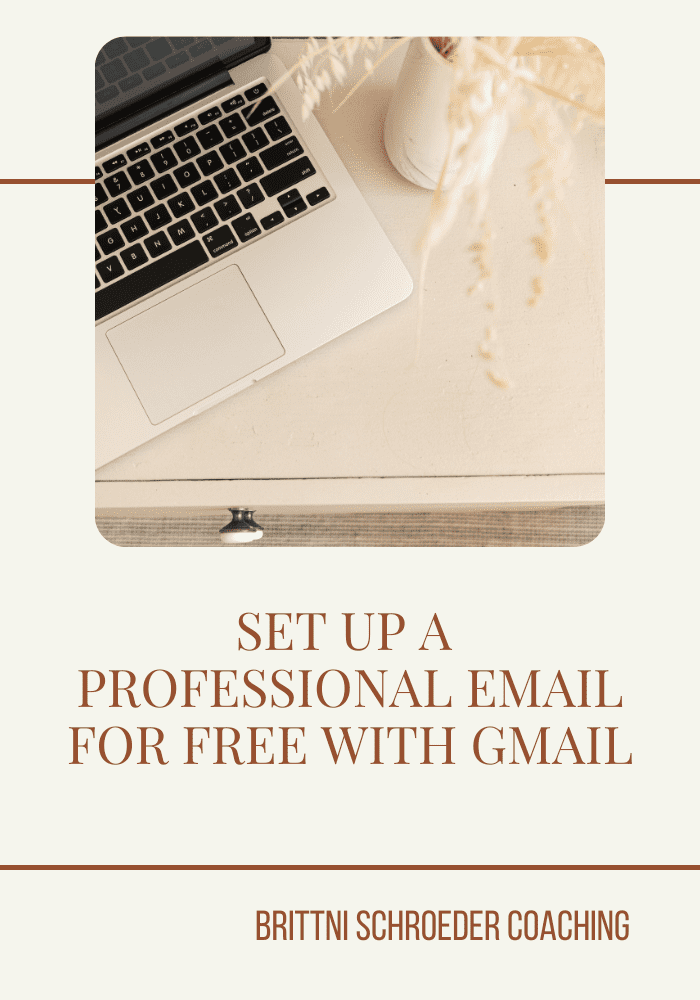
When starting a business, one of the very first things we need to do set up a professional email with gmail for free. Most web hosts provide a free email when you purchase a domain. We quickly realize that their email system is not as user-friendly as what we have grown accustomed to and the last thing we want to do is spend time attempting to figure out a new system.
Setting up a professional email with Gmail on your own custom domain takes only a few minutes and will save you so much time and energy. Gmail has so many great tools and features such as: Filters, Canned Responses, Multiple-Account setup, and more.
I use Bluehost to host my domain, but the process is similar process with other domain sites. Here is how to set up your professional account:
First, log in to your domain site and then search for either an email icon or email link. Click on “email to start the process. (If you are a MAC user you can use Command F to activity a search bar. Type email and it will highlight the email option)
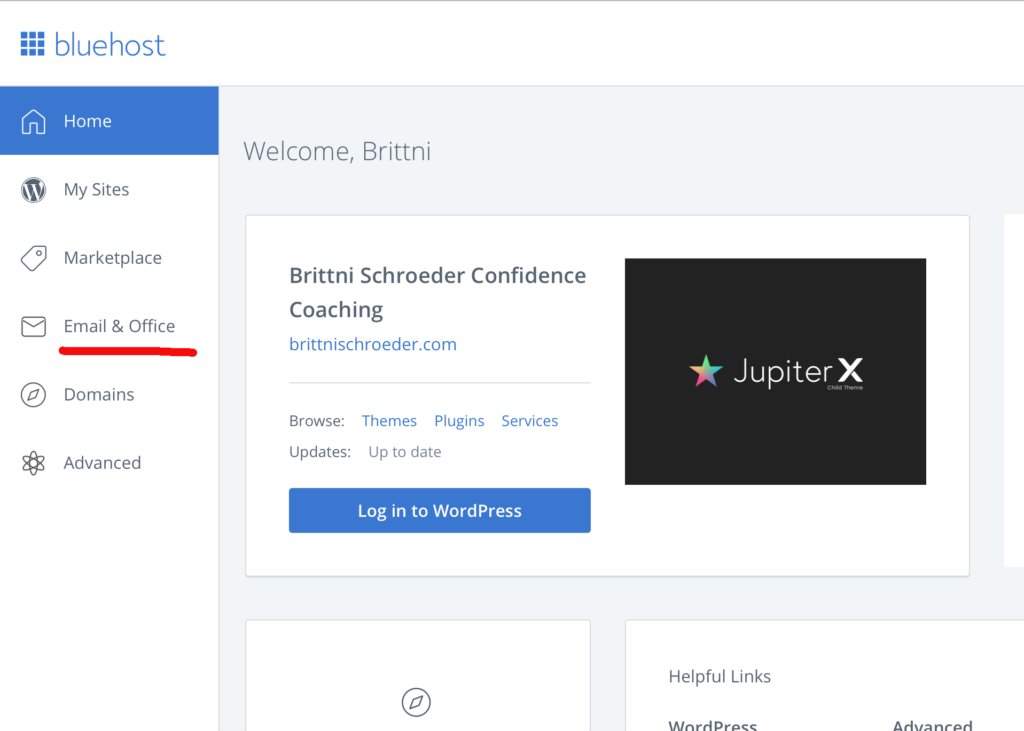
Click on “CREATE”.
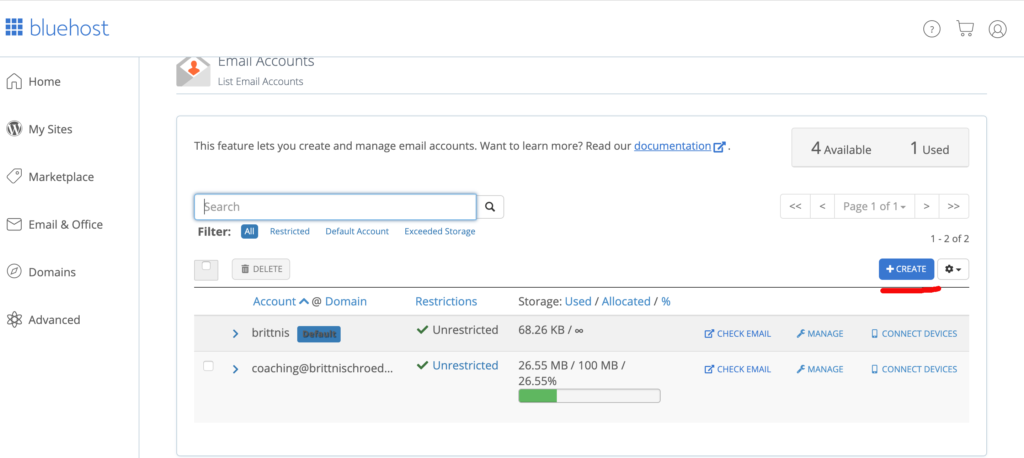
Enter custom email and a password. Finish by hitting the “CREATE” button.
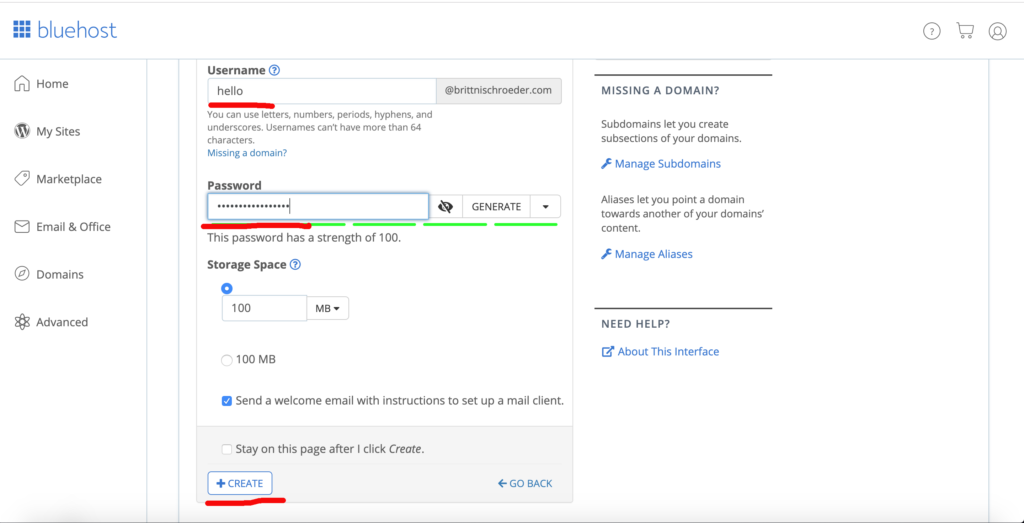
After you have created an email on your domain site, log in to your gmail account. Click on the settings icon.
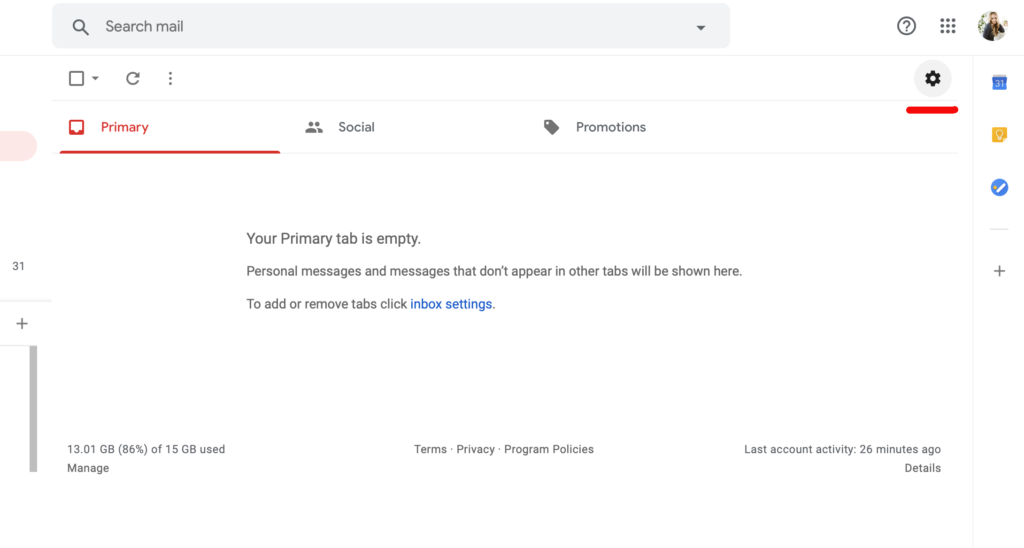
Access accounts and import. Then click on “add a mail account.”
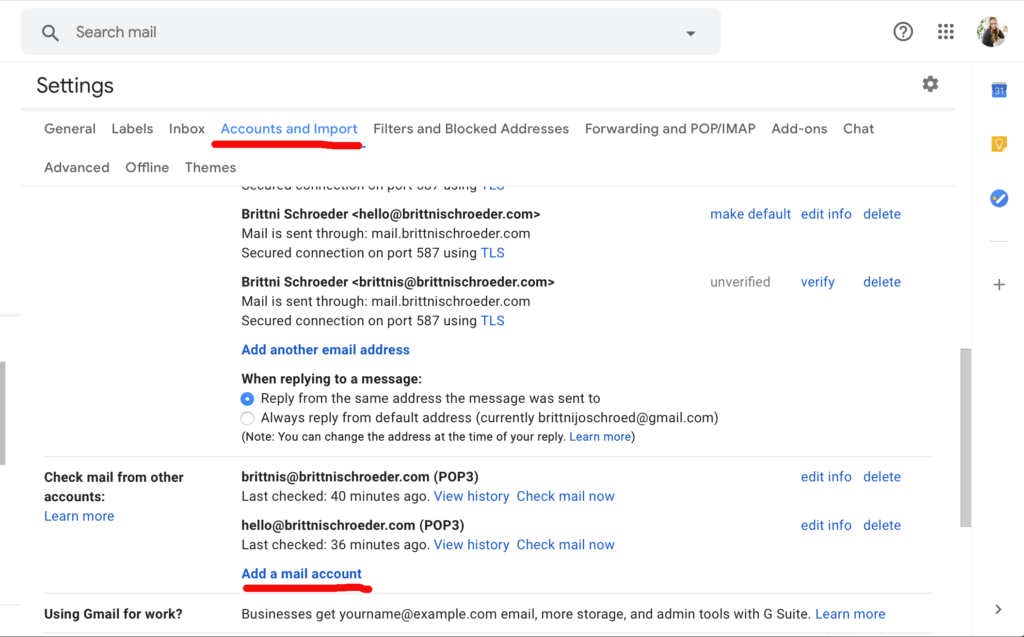
A pop up will appear. Enter the name that you want to show up when someone received your email, then enter the new email.
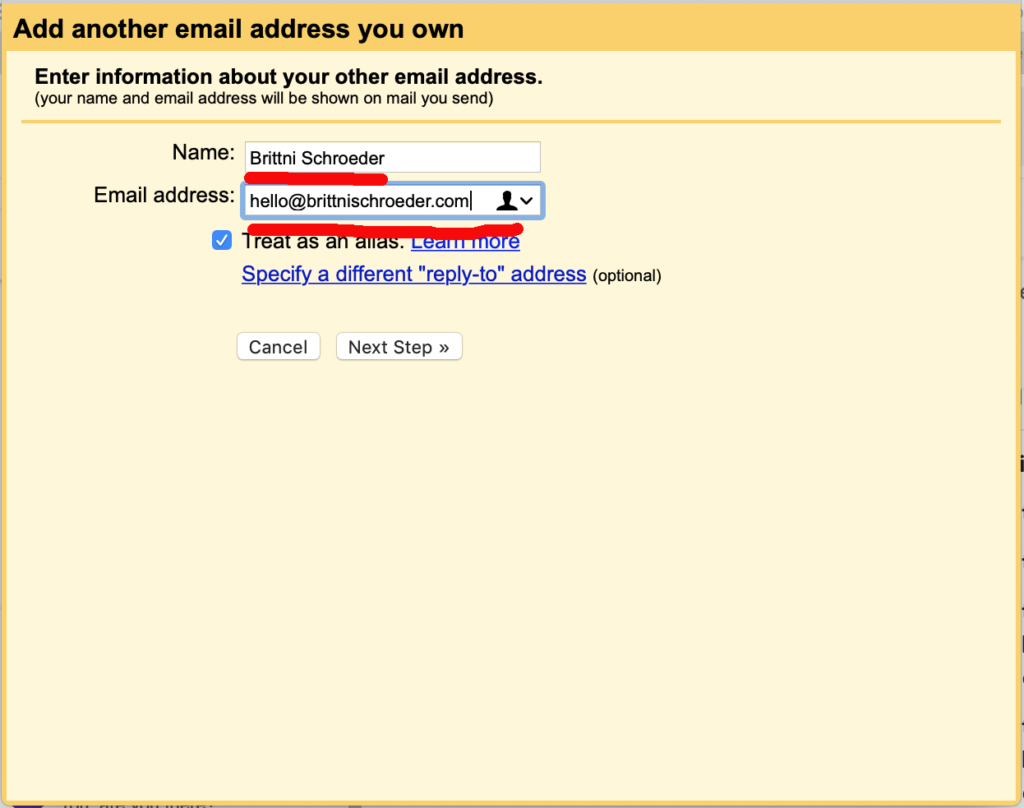
Select “Import emails from my other account (POP3).
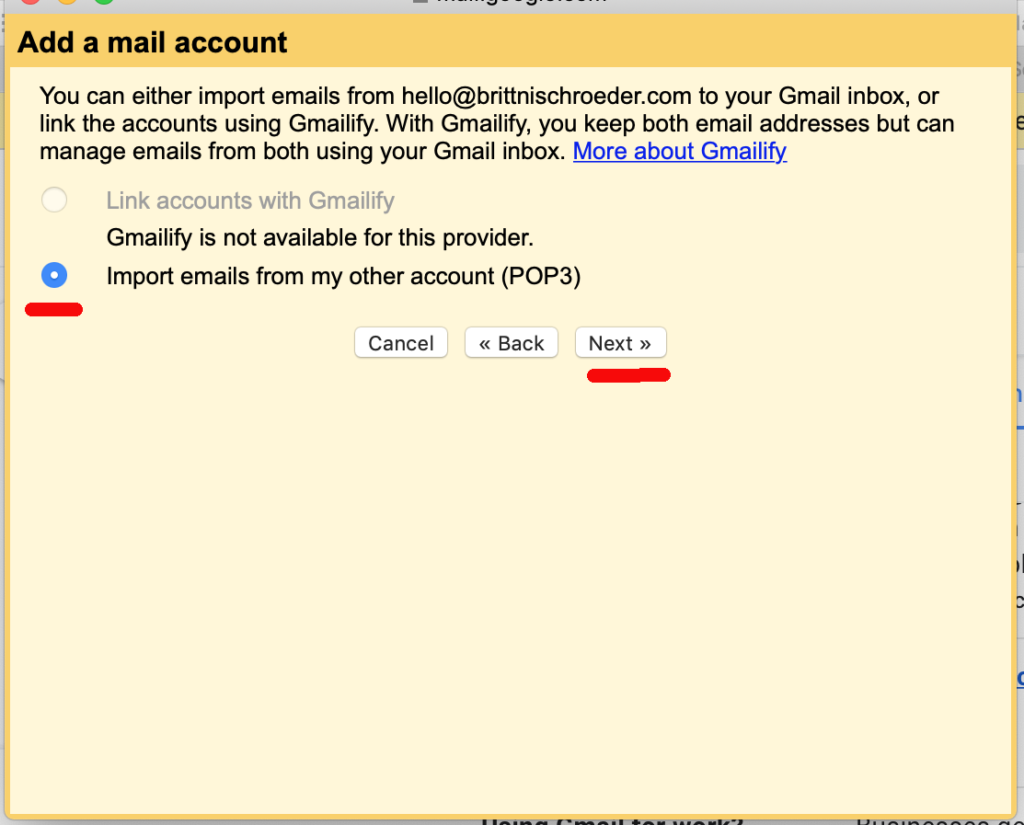
Create a username and enter your password finish by selecting “add account”.
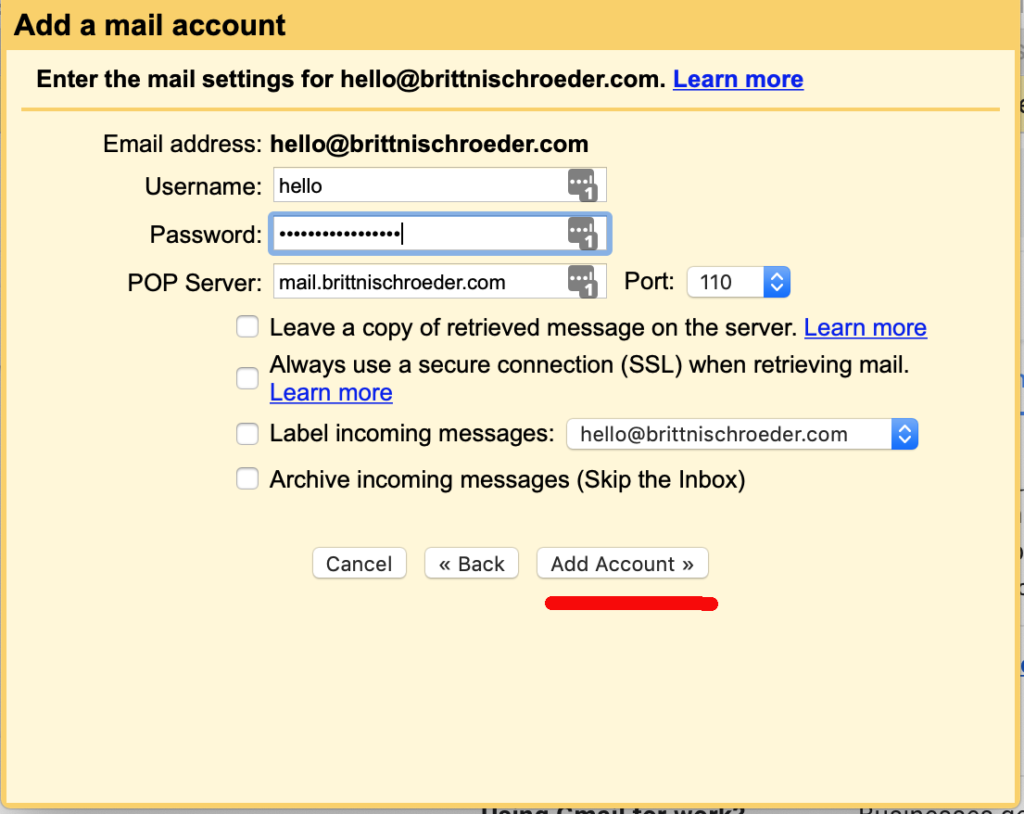
You will then be prompted to confirm the email by clinking on the link your email or entering a confirmation code to verify.

Wa-La! You just created a professional email. The next time you getting ready to send an email you will be able to select a drop down menu and choose which email you want to use to send your next email.
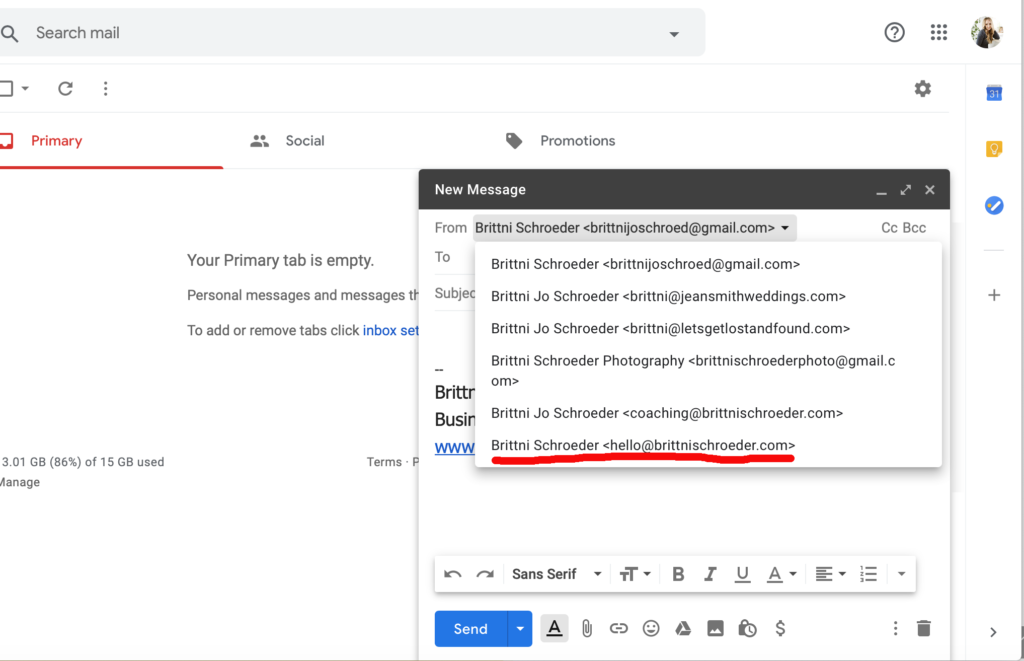
Now you have created an email that looks professional.
.